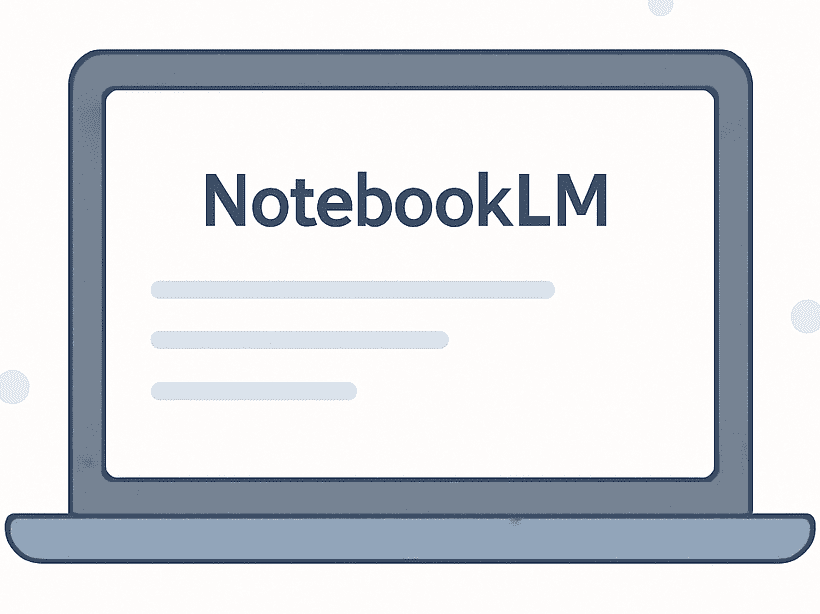Source: MachineLearningMastery.com

Using NotebookLM as Your Machine Learning Study Guide
Image by Author | ChatGPT
Introducing NotebookLM
Learning machine learning can be challenging. There’s a lot of theory, math, and code to understand, while keeping track of concepts from different sources can get overwhelming. That’s where NotebookLM comes in handy.
If you haven’t heard, NotebookLM is a digital notebook powered by AI. It helps you study smarter by turning your materials into a personalized tutor. You can upload research papers, notes, and textbooks, and then ask questions directly based on those documents. It gives answers based on the uploaded sources.
With NotebookLM, you don’t need to search the entire internet, as it narrows the focus to your own study content. This makes it easier to grasp topics like supervised learning, neural networks, and model evaluation.
In this article, you’ll learn how to use NotebookLM to support your machine learning journey.
Getting Started with NotebookLM
- Access the Platform: Go to NotebookLM and sign in with your Google account
- Create a New Notebook: Click on “Create a Notebook” and name it appropriately, such as “Machine Learning Study Guide”
- Upload Your Materials: Add PDFs, Google Docs, Slides, or paste URLs of relevant resources

NotebookLM isn’t just another note-taking app — it’s a personalized research assistant powered by Google’s Gemini AI. What follows is how to make the most of it as a student or self-learner in machine learning.
Uploading Your Materials
Start by collecting all your study content and uploading it into NotebookLM. This includes:
- Lecture notes from your classes or online courses
- Textbooks in PDF or Google Docs format
- Research papers from arXiv or journals
- YouTube or website links
- Kaggle competition reports
- Code snippets
Pro Tip: Use Google Drive integration to pull in documents quickly and organize them by topic.
Here, I have uploaded a YouTube video, website link and lecture notes.
Generating Study Content
Use the studio panel on the right side of NotebookLM’s UI to generate a variety of outputs from your uploaded content:
- Study Guide – Generate concise summaries and comprehensive study guides from your documents, such as lecture notes, textbooks, and research papers
- FAQs – Generate Q&A sets based on your source materials to quiz yourself on machine learning concepts
- Briefing Document – Quickly produce overviews of important concepts for faster comprehension and revision
These formats help in organizing information for presentations or collaborative projects. The images below show the study guide, FAQs and briefing document.
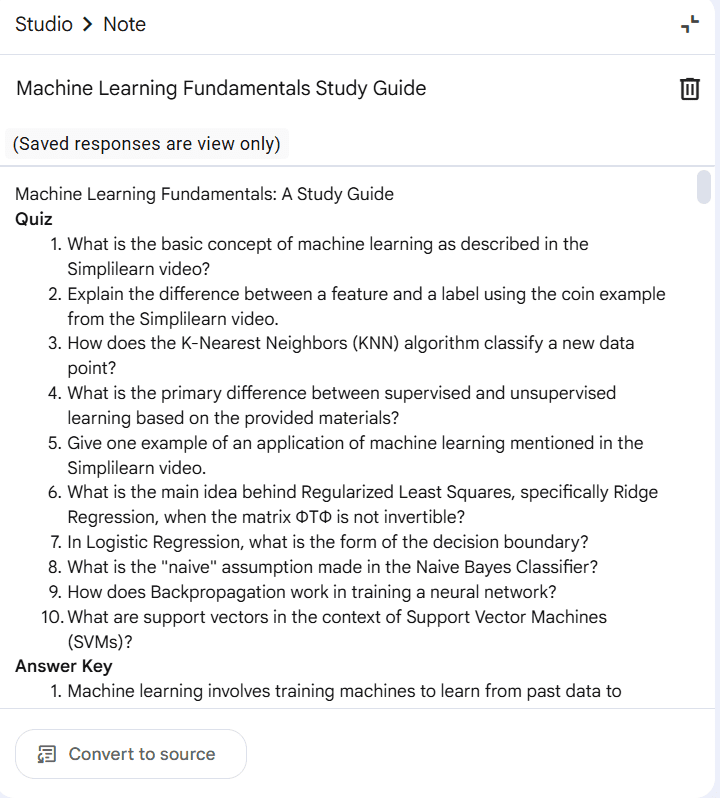


Interactive Q&A Sessions
At the bottom of the NotebookLM interface, you’ll find a chat function. Here, you can ask questions about your uploaded sources. The responses are grounded in your documents and come with inline citations.
Examples of what you can ask:
- “Can you explain backpropagation using my notes?”
- “Summarize the chapter on convolutional neural networks.”
- “Give me three example interview questions based on my notes.”
This feature turns reading into an active learning experience. This reinforces memory, clears up confusion, and lets you learn based on your pace and interests.
Bonus: Unlike a static textbook, NotebookLM can answer follow-up questions and adjust based on your understanding.

Organizing Ideas With Mind Maps
Mind maps in NotebookLM transform your documents into branching diagrams, with a central concept connected to related ideas. This visual layout helps you understand the structure and relationships within your material. These are great for:
- Understanding the relationships between machine learning algorithms and use cases
- Structuring large amounts of information into visual formats
- Preparing for presentations, essays, or research projects
You can expand or collapse the branches in the mind map to focus on concepts and get detailed information.

Deep Dives With Audio Overviews
Audio overviews are a powerful feature that converts your documents into podcast-style summaries. AI-generated hosts discuss your content in a conversational tone.
This is helpful for:
- Learning during commutes, workouts, or chores
- Reinforcing memory through passive listening
- Breaking down dense research papers into simple explanations
Pro Tip: Use audio overviews for documents you find too technical or time-consuming. For instance, it can explain concepts like variational autoencoders or transformer architectures in a more approachable format.

Common Pitfalls to Avoid
While NotebookLM can be a great tool for studying machine learning, there are some common mistakes and pitfalls that users should avoid to ensure they make the most of the platform. Here are a few things to watch out for:
1. Overloading Notebooks with Too Much Material
It’s easy to upload everything, but too much content can make your notebook messy. Instead, create smaller notebooks based on topics like deep learning or linear regression. This helps you find information quickly and keeps NotebookLM focused.
2. Neglecting to Update Your Notebooks Regularly
As you learn more, your understanding will change. If you don’t update your notebooks with new information, they will become outdated. Make sure to add new resources and research papers regularly to keep your notebooks up-to-date.
3. Overlooking the Collaboration Feature
NotebookLM has great tools for collaboration, but many people forget to use them. Sharing notebooks with peers or mentors can help you see different viewpoints and solutions. Group study can lead to a better understanding and shared learning.
4. Neglecting to Verify AI-Generated Outputs
NotebookLM is a helpful tool, but the content it generates isn’t always perfect. Always check and confirm the information, especially for difficult or important topics. Relying too much on AI without reviewing it can sometimes lead to mistakes.
Wrapping Up
NotebookLM is a tool by Google designed to help you study concepts. You can upload PDFs, Google Docs, slides, or even YouTube links.
NotebookLM helps by organizing content and summarizing important points. You can generate study guides, timelines, FAQs, and briefings. There’s also an interactive Q&A feature where you can ask questions about your materials. NotebookLM provides audio summaries of your materials, so you can learn while doing other things.
You can collaborate with peers by sharing notebooks and adding comments. This makes group study easier and helps exchange knowledge. To get the most out of NotebookLM, avoid overloading your notebooks, keep your content updated, and use the collaboration tools.
In short, NotebookLM personalizes your learning experience, saves time, and simplifies complex topics. Use it to improve your machine learning studies.